Canned Responses
Overview
Canned responses are pre-written messages that you can use as replies to common inquiries, as away messages and as automatic replies to keywords.
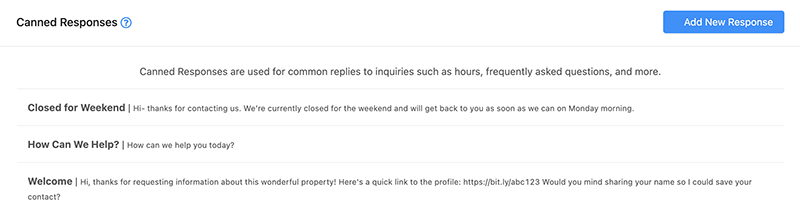
Creating / Editing a Canned Response
- To create a canned response, click the "Add New Response" button on the top right of the screen. To edit a canned response, click on the canned response that you would like to edit from the list to open the edit drawer.
- Add or modify the canned response details, being sure to complete all required fields, as denoted by a red asterisk. Note: You may optionally enter a keyword into the "Auto-Reply to Keyword" field and when a message containing that exact keyword is received, a message will be sent back to the contact with the "Message Body" field as it's content.
- Click "Add / Edit Canned Response" to save.
Deleting a Canned Response
- Click on the canned response that you would like to delete from the list to open the edit drawer.
- Click the "Delete Response" button at the bottom of the drawer. You will be prompted to confirm deletion of the canned response.
- Click "OK" to confirm deletion.
Related Articles
Away Messages
Overview Away messages act as auto-responders to inbound messages. When an away message is active and a message is received, the contact which sent the message will receive an automatic reply containing the away message as the body of the message. ...Conversations
Overview The conversations page of the application is where you will spend most of your time communicating with your contacts. Active conversations are listed on the left. You may view an individual conversation by selecting it from the list. When ...Contact Lists
Overview Contact lists allow you to segment your contacts when sending Blasts. Note: Some users and account types may have this feature disabled by their administrator. Create a List Click "New List" button on the top right of the screen. Enter a ...