Text Blasting
Blasts are a great way to send the same message out to a list of contacts, often used for marketing, staff alerts and organization notification systems.
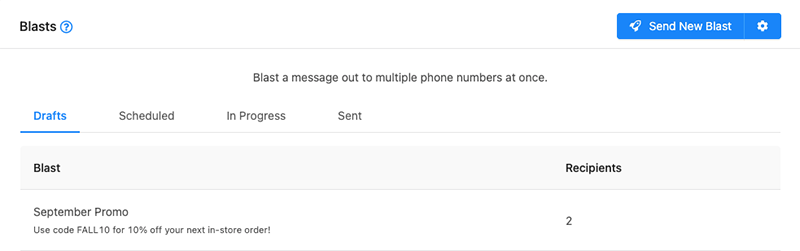
Creating / Editing a Blast
- Click "Send New Blast" button on the top right of the screen.
- Complete all required fields, as denoted by a red asterisk.
Blast Status
Draft- This will save the blast in a draft state, allowing you to come back and edit it before sending or scheduling in the future.
Send Now- This will queue the blast up to be sent in the next several minutes.
Schedule- This option will allow you to choose a timezone, date and time to send the blast.
Compliance Footer
The Compliance Footer will automatically be appended to the message body. It is recommended that your compliance footer includes identifying information about the sender, a brief explanation as to why you are contacting them (e.g. to discuss order details, appointments, etc.), and how they can opt-out from receiving future communications (e.g. Reply STOP to unsubscribe.).
- Click "Save Blast" to save or schedule your blast.
Note: We currently utilize a simple time-based queueing system to send out blasts. Users and account types have varying limitations on the volume at which they can send / accept messages in bulk. If you experience deliverability issues with blasts, please consider your carrier limitations and plan your blasts accordingly.
Deleting a Blast
You can delete blasts that are in Draft or Scheduled status. First, select blast that you would like to delete from either the Draft of Scheduled tab.
Next, scroll to the bottom of the edit blast drawer. Click "Delete Blast" to open the confirmation prompt.
Click "OK" to confirm deletion of the blast.
Best Practices
- You should always obtain proper opt-in before sending out marketing campaigns to contacts.
- Identifying your brand and an opt-out option in the compliance footer helps to build trust with your recipients.
- Be mindful of the length and content of your message.
- Avoid content that might be considered spammy.
- Try to avoid using URL shorteners as receiving carriers often block links from popular services like bit.ly or goo.gl.
- When sending a high volume of messages, it is recommended that you register a campaign and brand with The Campaign Registry (https://www.campaignregistry.com/) for the best deliverability.
- Do not send messages related to S.H.A.F.T. (Sex, Hate, Alcohol, Firearms, Tobacco--including cannabis)
Related Articles
Text Message Segment Information - Calculation
When using the Blast Feature of Voipcom Chat, you will be billed by message segment. This article explains the details of Message Segments What is a message segment? A text message segment is a set amount of characters that are part or all of a text ...Read First
This page contains a few important key bits on information that will help you have the best performance from the chat application If you have contacts that you would like imported, we suggest you import the contacts before you being using the app. ...Conversations
Overview The conversations page of the application is where you will spend most of your time communicating with your contacts. Active conversations are listed on the left. You may view an individual conversation by selecting it from the list. When ...